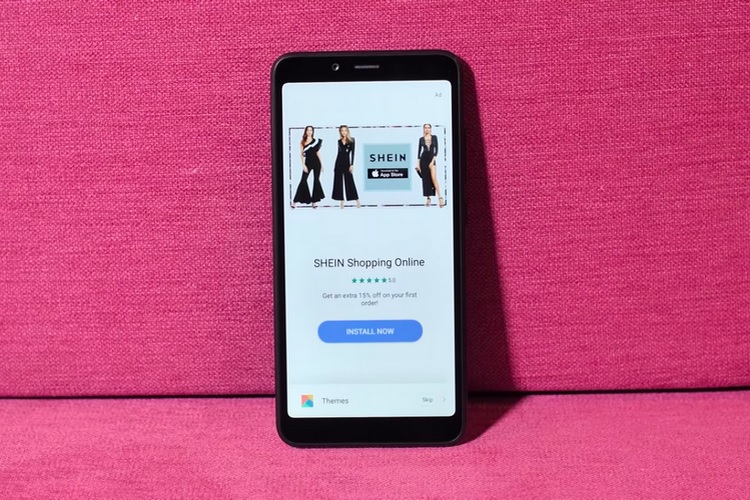
There is no doubt that Xiaomi smartphones are great value for money when it comes to the hardware. However, if you look at the software experience, it seems MIUI has taken a step back in terms of the user experience. And it’s largely due to ads, bloatware and push notifications. Not so long ago, MIUI was Xiaomi’s strong suit as it brought many useful features that stock Android simply lacked. However, in the past few years, Xiaomi introduced ads to MIUI and since then the company has pushed them down the user’s throat. Having said that, there is a way out and you can remove most of the ads from your Xiaomi device. So without further delay, let’s go ahead and learn how to disable ads, bloatware, and push notifications in MIUI 11.
Note: If your device is not set to receive MIUI 11, check out article to disable ads on older MIUI phones.
1. Block Push Notifications in MIUI 11
Before we head over to ads and bloatware, let’s first disable push notifications in MIUI 11. At this point, push notifications through the default web browser and other native apps have become pretty annoying as they relentlessly push inappropriate content notifications and irrelevant ads on your device. So without further ado, let’s fix the notifications first.
1. Whenever you are alerted with an irrelevant notification, do not dismiss it at first glance. Instead, tap and hold on the notification and disable the toggle and then tap on “Done”. This is the fastest and easiest way to block push notifications in MIUI 11 from that particular app.
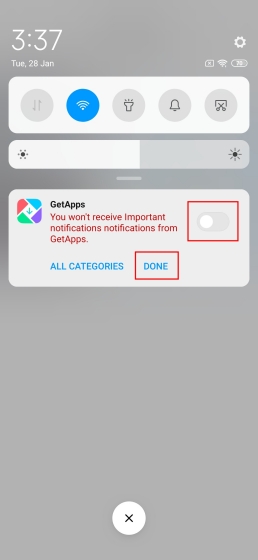
2. However, if you want to inspect all the apps and disable notifications one by one then open “Settings” and navigate to the “Notifications” menu. Here, you can easily disable notifications for all the apps. I would recommend you to disable notifications for Browser, GetApps, Dailyhunt and Mi Video as they are the ones who send push notifications incessantly.
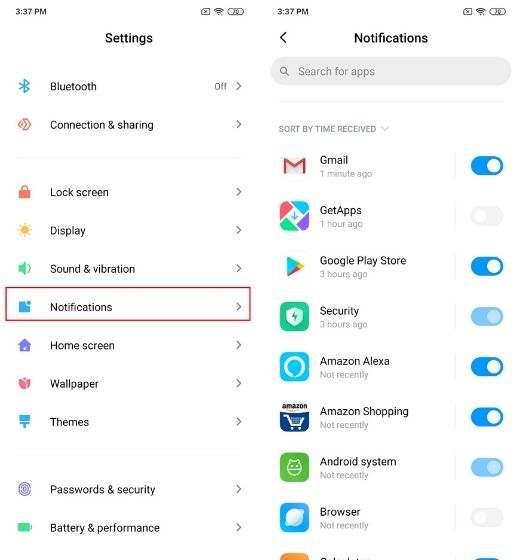
2. Disable Ads in System Apps and Settings in MIUI 11
Here, we will learn how to disable ads from system apps like Mi Video, Browser, File Manager et al in MIUI 11. Xiaomi has promised that it’s bringing a one-click button to disable all system ads, but as of now, the feature as not arrived on MIUI 11. So until then, we need to disable ads from individual app settings.
1. Before anything, open Settings and move to “Passwords and Security”. Here, open “Authorisation and revocation” and disable the toggle for “msa”. msa stands for MIUI System Ads and it’s responsible for collecting data and pushing ads on Xiaomi smartphones. At first few tries, it won’t get deactivated so try 4-5 times and msa will be turned off successfully.
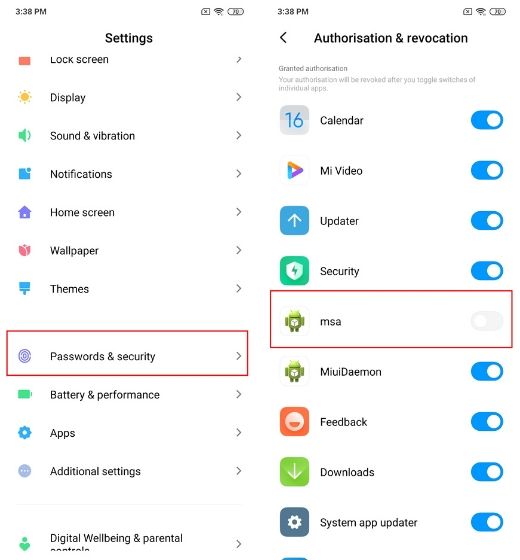
2. Having done that, now open individual apps that annoy you with ads and turn off the recommendations. For instance, if you use Xiaomi’s Mi Browser then open the Browser app and move to its Settings. Here, open the “Privacy and Security” menu and then disable “Personalized services”. That’s it.
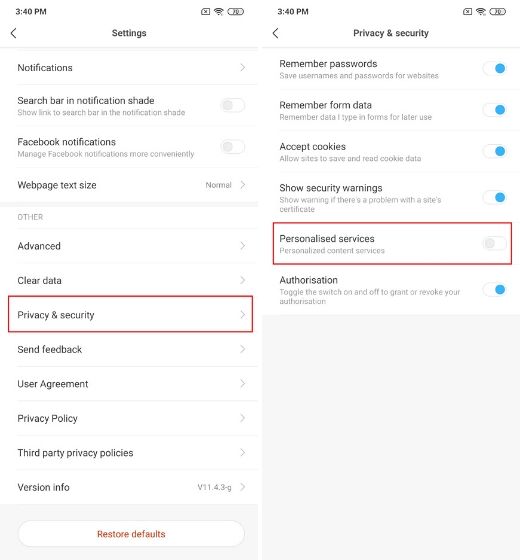
3. Similarly, to disable ads in Mi Video, open the app and go to “Settings”. Here, turn off “Online recommendations” and “Push notifications”. This way, you can disable ads for each app in MIUI 11.
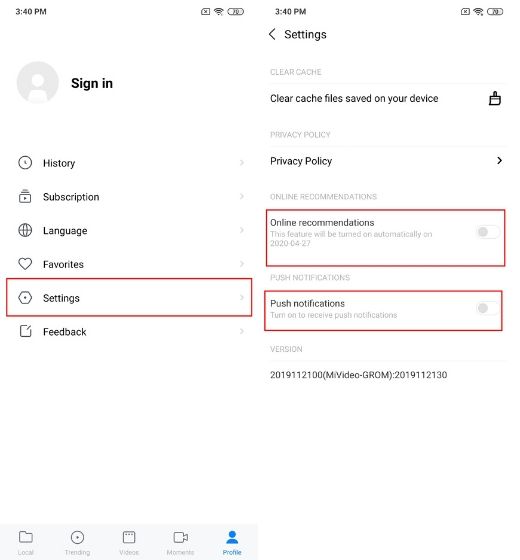
4. To give you one more example, open native File Manager app and navigate to the “Settings” page. Here, go to “About” and disable “Recommendations” toggle. Basically, the toggle will be hidden inside Additional settings or Security or About or anything on similar lines. All you have to do is find the recommendation toggle under any menu and disable it.
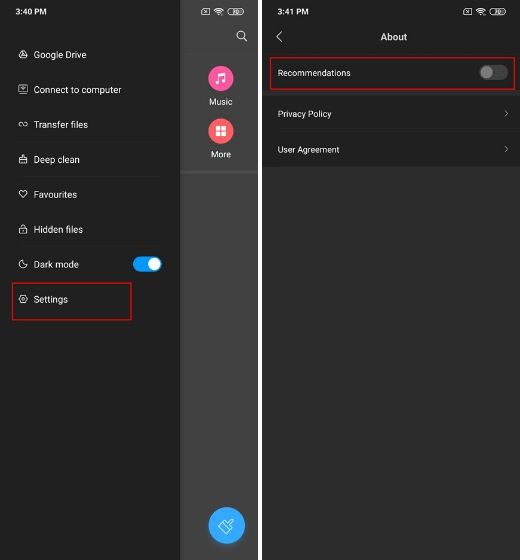
5. Next, disable the lock screen ads which Xiaomi pushes as the “Wallpaper Carousel” feature. Open Settings -> Lock Screen -> Wallpaper Carousel -> Disable the toggle for “Turn on Wallpaper Carousel”. That’s it.
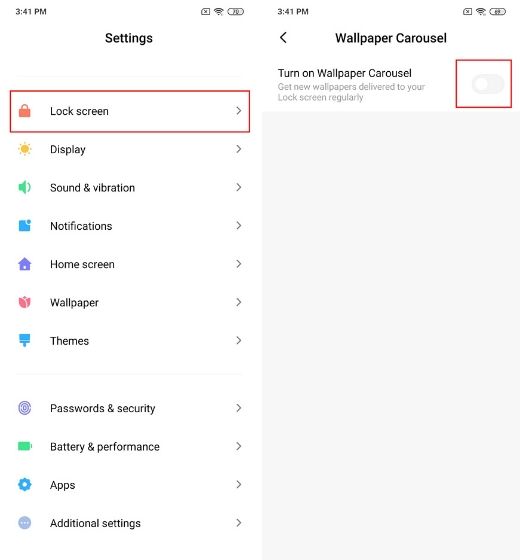
6. Lastly, you can disable personalized ad recommendations if you don’t want your device to track your habits and browsing behavior. Open Settings -> Password and Security -> Privacy -> Scroll down and open “Ad Services”. Here, disable the toggle and you are done.
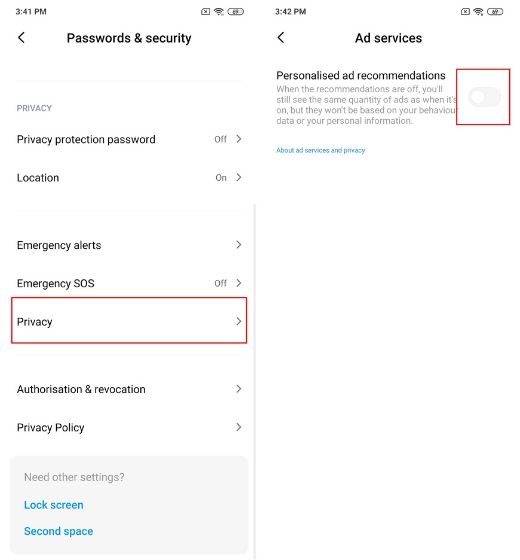
3. Uninstall Bloatware from MIUI 11
While that was all about disabling ads and push notifications from many native apps in MIUI 11, if you want to completely get rid of those apps, you simply can’t. In fact, Xiaomi has even removed the option to disable those apps, which was available on prior versions of MIUI. Not to mention, Xiaomi — like many other OEMs — ships with background Facebook services and various other analytics tools. From a privacy perspective, this has disastrous implications as you are no longer in control of your data.
For instance, even if you delete the Facebook app, it can still remain active in the background and harvest your data without your consent. On top of that, you can’t disable those background services at all. To give you another example, if you use the Cleaner feature in the Security app, file names from the internal storage and location data are sent to Cheetah Mobile– a company that has committed ad fraud in the past and has been debarred from the Play Store by Google. There are several shady packages installed in the background having access to many system privileges. So if you want to completely remove these analytics tools and bloatware from your Xiaomi smartphone, follow the guide below.
1. First of all, set up ADB on your PC and smartphone by following our linked guide. We will need to execute a few ADB commands from our PC to finally remove those background packages.
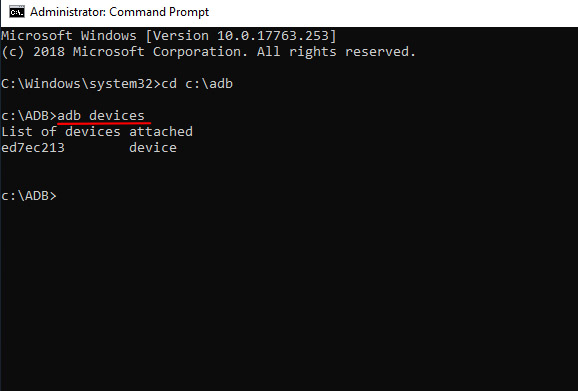
2. Next, download the Xiaomi Debloater from here. It’s a small utility that can help you uninstall background apps in a few clicks. No need to use the command line.
3. Now, connect your smartphone and the Debloater will automatically detect your device. After that, just choose the app name and click on the “Uninstall” button and you are done. In case, you are not sure whether to uninstall an app or not, head over to XDA Forums and find the safe-to-uninstall list of apps in MIUI.
Note: Do not uninstall the Security app as it’s a core app of MIUI. Doing so would bootloop your device.
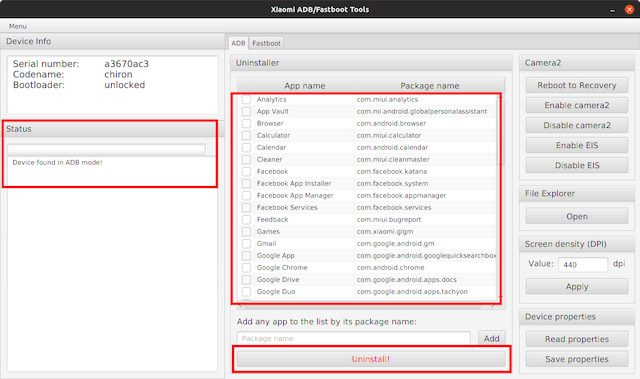
4. If you are having any sort of problem, you can go through our detailed tutorial on how to remove bloatware from any Android device. Here, we have specifically discussed the steps for both Xiaomi debloater and the manual method.
Remove Ads and Bloatware from Xiaomi Smartphones
So that is how you can completely disable ads and bloatware in MIUI 11 without root. I have divided the guide into three parts so that you can go through the process step by step. For general users, section 1 and 2 will be enough to disable most of the ads. However, if you want complete control over your smartphone and want to remove background trackers, then go through the ADB guide that is mentioned in section 3. Anyway, that is all from us. If you have some questions, comment down below and let us know. We will surely try to help you out.
from Beebom https://ift.tt/2t4qAAJ









0 comments
Posts a comment